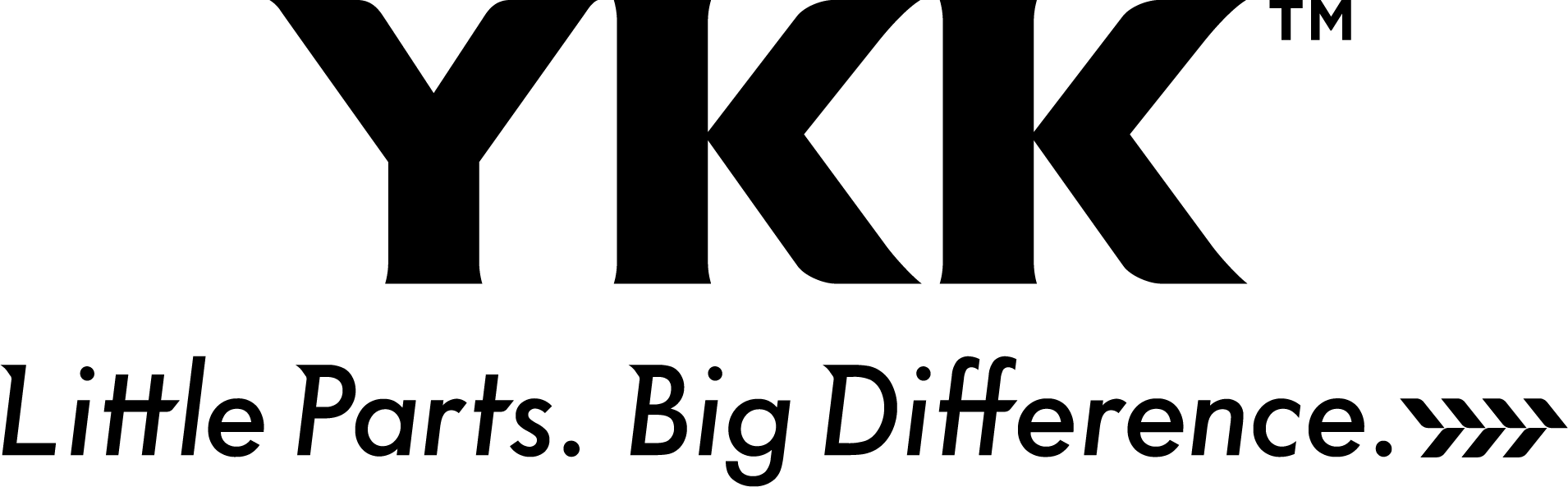YKK Americas Group is firmly committed to ensuring its website is usable by all people, including those with disabilities, by meeting or exceeding the requirements of the Web Content Accessibility Guidelines 2.0 Level AA (WCAG 2.0 AA). Our efforts to improve user experience are ongoing as we continually seek to enhance accessibility and meet or exceed WCAG guidelines as they evolve.
If you experience difficulty in accessing or interacting with our website and its various features, call 770-261-6120 or email contact.usa@ykk.com, and we will provide you with the information you seek through an alternate communication method or one that is accessible to you consistent with applicable law.
Accessibility Tips
How to Switch Between French and English on Canada.ykkamericas.com
In order to switch between French and English on canada.ykkamericas.com, locate the tabs on the top of each page and hover your cursor over the currently selected language. This will reveal a drop-down menu. Simply click on the other language option from the drop-down menu and the language of this website will change.
How to Zoom the Screen In and Out
- On Windows, press the Windows key and plus sign (+) simultaneously to zoom in. You can also use the “Magnifier” application under “Accessories”.
- On Mac, go to “System Preferences”, open “Universal Access” and select the “Seeing” tab. Check the box under “Zoom” to “On”.
- On your Apple device, tap “Settings”, then “General”, then “Accessibility”. Tap the “Zoom” button and toggle it “On”.
- Another trick is to use “Ctrl” (“Cmd” on Mac) and the plus (+) or minus (-) keys when you are in a web browser.
How to Open Hyperlink in New Tab
Many of our hyperlinks automatically open in a new tab when clicked on. However, those that do not can still be accessed in a new tab without redirecting the original page. To accomplish this:
- Right-click on any portion of text that is hyperlinked
- Select “Open Link in New Tab”
Watching YouTube Videos
Our website includes several embedded YouTube videos from our YKK Americas Group and YKK Global channels. If you wish to view these from within the YouTube platform, however, click on the title of the video or click on the black box with the words “Watch on YouTube”.
Accessing Subtabs
Our website’s primary tabs, located on the top of any page, each feature a dropdown menu with subtabs. In order to reveal these, hover your mouse over the text of the tab and the subtabs for that tab will appear. Then, click on the subtab you wish to access.
How to Find and Use a Screen Reader
Text-to-speech software programs like screen readers allow those with impaired vision to read and interact with content audibly. We strive to ensure that our content is accessible to those requiring the assistance of a screen reader.
If in need of a screen reader, please refer to American Foundation for the Blind for a list or to the Canadian National Institute for the Blind for other resources.
How to Use Accessibility Tools on a Mobile Device
iOS and Android mobile devices provide many tools to help you access websites. To turn on VoiceOver, a built-in screen reading tool on iOS devices, complete the following pathway:
“Settings” > “Accessibility” > turn on “VoiceOver”
You can also set the “Accessibility Shortcut” to “VoiceOver” from the “Accessibility” page. This allows you to toggle VoiceOver on and off by triple-clicking the “Home” button.
“Zoom”, “Magnifier”, “Invert Colors”, “Color Filters”, and “Reduce White Point” are other accessibility features and tools on iOS mobile devices. They can also be located through the “Accessibility Shortcut”.
To turn on TalkBack, a built-in screen reading tool on Android devices, complete the following pathway:
“Settings” > “Accessibility” > Switch “Use TalkBack” to on > select “Ok”
You can also ask Google Assistant to turn TalkBack on by saying “Hey Google,” followed by “Turn on TalkBack”.
Other accessibility features and tools on Android mobile devices, such as “Display Size or Font Size”, “Magnification Gestures”, “Switch Access”, and “Color Inversion” are available. They can all be located under “Accessibility”.